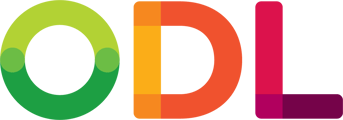There are two locations you can import STL files into EasyRx. If you do not have an integrated scanner such as the itero or the 3shape scanner.
1. A new or existing (saved only) prescription- Login to your EasyRx account
- Click "Create Rx" or, for an existing Rx, find the patient's Rx and click "Edit"
-
- Login to your EasyRx account
- Click "Create Rx" or, for an existing Rx, find the patient's Rx and click "Edit"
- Select the "Uploads" tab at the sub-navigation bar shown below and click the "Files from your computer"
- You may either drag and drop files or, use your file explorer to locate the STL / Digital Models from the folder you exported them to earlier.
- Click "Save" after the files have uploaded. This will exit you out of the Rx so you may come back at a later time to finish. Select "Proceed to Submit" to finish filling out the rest of the Rx to submit to your lab.
- Click the "Patients" options in the main navigation bar
- Either "Add a new patient", or select an existing patient that you would like to add their STL to by clicking "View"
- You may either drag and drop files or, use your file explorer to locate the STL / Digital Models from the folder you exported them to earlier.
- Select the file(s) you need and click "Open". This will attach the STL file(s) to the patient's file