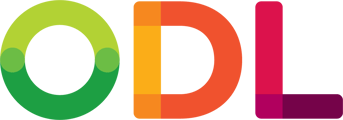Before starting to scan the patient, make sure you choose the option “icast” or “irecord”. This is important because if you choose the “Invisalign” option, you will not be able to export these files to easyrx.
Once you have scanned both arches and the bite, the information is stored in "myaligntech.com"
Log into "myaligntech.com". This will take you to the orders page where your scans are. Look up the patient and click on their ID #. This will take you to the order information page.
Click on "Export" (OrthoCAD 3.5 or higher). Now a study model will pop up and a box that says “OrthoCAD Export”.
Export type: Choose the “Open Shell” option.
Data Format: Choose “Two files" (arches oriented in occlusion).
Folder Name: Change this number to the last name of your patient so when you save it, you know who it is!
Once you hit export, a window should pop up that says “model data was exported to c:cadent/export/(patients last name).
Log into easyrx and go through the regular steps of submitting a case. Once you have navigated to the prescription workspace, click the “upload” tab. If you are using firefox or chrome you can click and drag those files directly into the upload drop zone. If you are using Internet Explorer, click the “add files” link and navigate to the c:cadent/export/(patients last name) on your C: drive. If sending multiple files hold the SHIFT key and click the multiple files.
Sometimes it can take a while for the scans to upload.