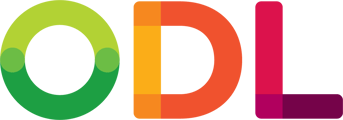Export DICOM from your CBCT
You must export the following to provide DICOM for CT Planning – Folder with uncompressed, multi-file, DICOM, .03mm or .04mm slices (not all systems allow options. Generally, .02 and .01 results in too many files to upload). Watch the videos below to help export on some popular systems.
Steps to export:
- Export into a folder on the desktop (must be a folder with 100+ .dcm files)
- Right-click on the folder, rename the patient’s name
- Right-click again and click “send to compressed zipped folder” to upload
- Follow the videos below for your system!
CBCT Systems Included
- Aceton
- https://youtu.be/lKlg2Mte8Eo
- Carestream
- https://youtu.be/H4hAUz1vrFg
- Dental Studio
- EZ Dent
- https://youtu.be/63xrqnrzSqw
- iCat
- https://youtu.be/MOdgNR2PoXA
- Invivo Anatomage
- https://youtu.be/VUlglqKFIaA
- Invivo5
- https://youtu.be/8cTT6NkAODw
- Galileos Sidexis XG
- https://youtu.be/XS8ndjlZqAQ
- Morita CBCT
- https://youtu.be/Nr5B-xk20Ms
- PreXion
- https://youtu.be/twg0TNtwdbs
- Planmeca ProMax 3D Max
- https://youtu.be/lqEB4JwVxWs
- Planmeca Romexis
- https://youtu.be/8AFfJV-af8s
- Sidexis 4
- https://youtu.be/agpMOnrGmvk
- Sirona 3d
- https://youtu.be/6kCaFsXlhxY
- Sirona SL + Sidexis 4 CBCT
- https://youtu.be/lKlg2Mte8Eo
- Vatech
- https://youtu.be/4bwFv-5jr3E